Advanced Search
An Advanced Search strategy combines keywords, or Search Expressions, with specific Search Fields. This combination allows for greater information retrieval, as it queries full phrases or terms. For example, entering a keyword search of “Johannes” in the field “Creator” will return results for Meister Johannes, Frater Johannes, Johannes Bämler, etc.
This method of searching is especially useful for looking up discrete terms in combination with the Search Field for “Subject.” For example, entering a keyword search of “Fox” with the field “Subject” will return results for the bestiary subject of Fox Feigning Death and other fable subjects for foxes, including Fox and Goose and Burial of Fox.
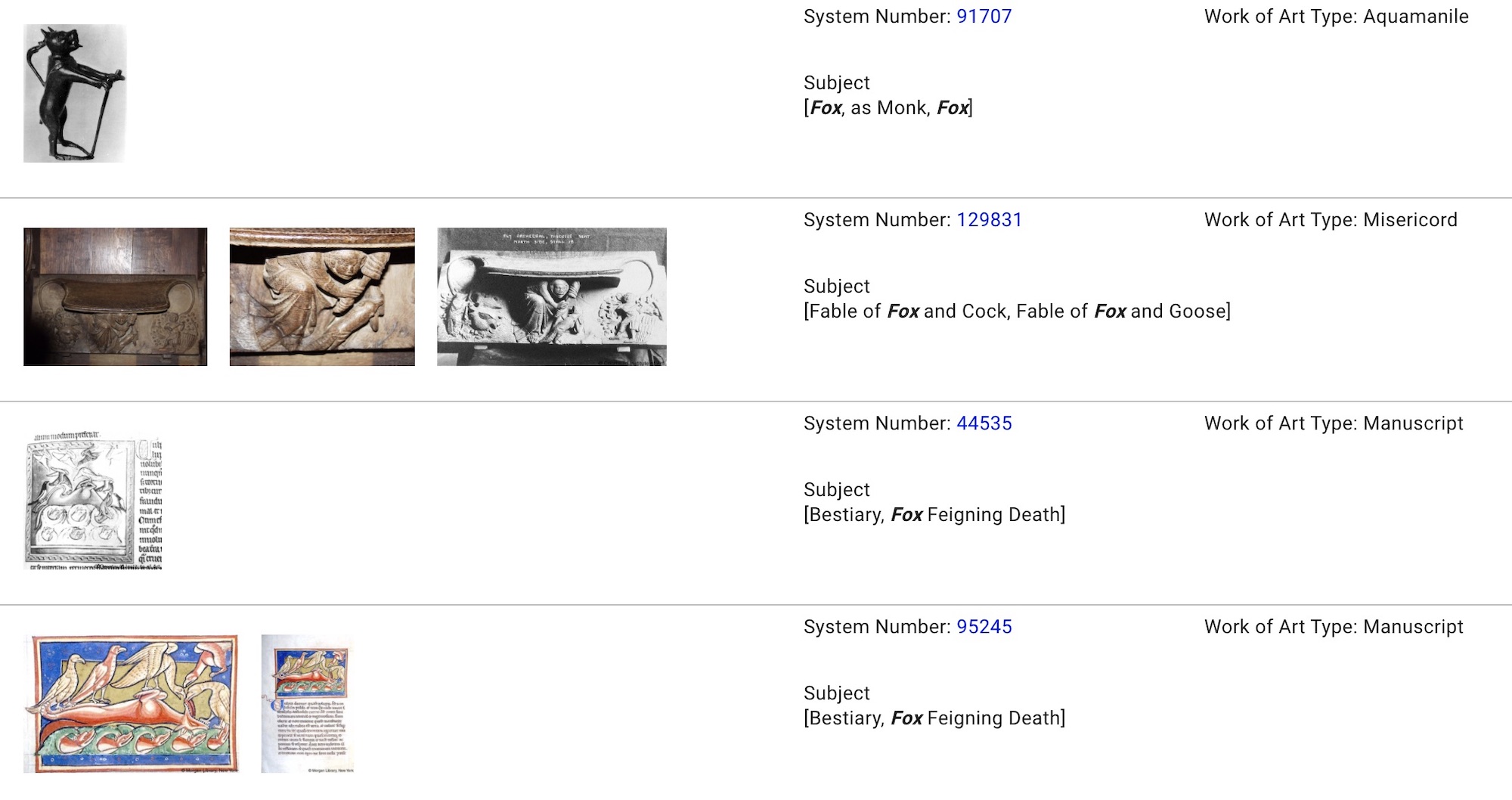
As an advanced measure, these narrowed searches can be filtered further by toggling to the Filters tab next to Search Expressions/ Options and using controlled fields to filter. For example, one could keyword search “Fox” with “Subject” and then filter by Location “France.”
The option to Add a Search Expression will allow for a broader execution of a search, essentially opening your initial search with additional keyword terms applied to other search fields and returning these results as well. This method of searching might bring about unexpected findings; for example, one could separately enter “Fox” in the “Subject” field and “Wolf” in the “Description” field, and the results will show all foxes, all wolves, and all foxes and wolves that appear in these respective fields. As with single search terms, toggling to the Filters tab will allow for further refinements.
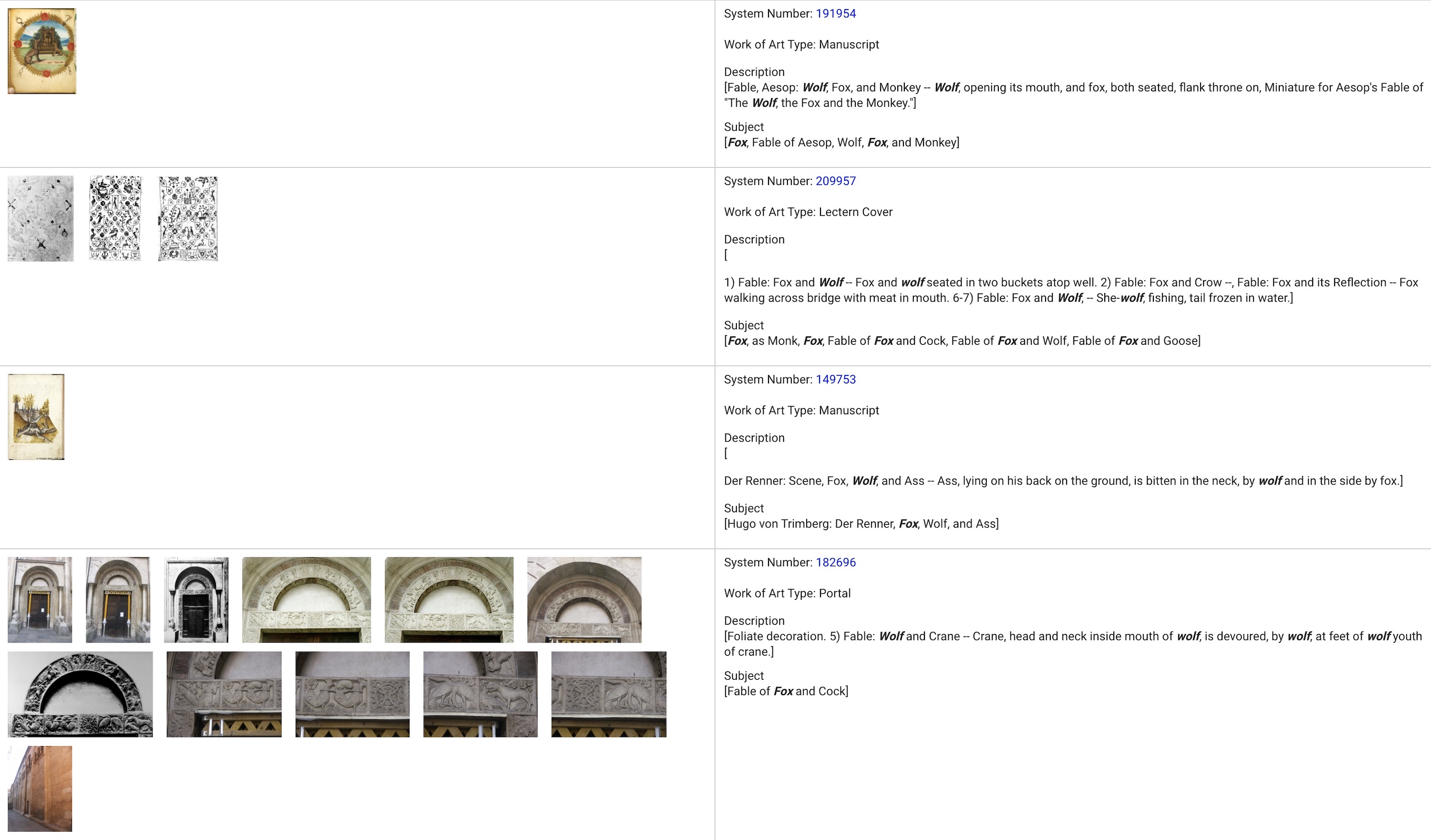
Search Fields
There are 25 Search Fields in Advanced Search:
There are 25 Search Fields in Advanced Search:
- Associated Text – A transcription of the written text, often a psalm verse or standard liturgical text, that is directly associated with an initial or illustration but not part of the illustration itself. E.g. “DOMINE LABIA MEA APERIES.”
- Associated Text Qualifier – The type of associated text that qualifies the transcription under the controlled list options Rubric, Incipit, or miscellaneous Text.
- Associated Text Reference – A text reference citation, typically a biblical reference or major printed edition, included in parentheses after the transcription of an associated text.
- Creator – The known artists and scribes associated with the creation of a work of art. The full browse list of Creator terms is accessible in Browse.
- Creator Profession – The known roles of creators for works of art under the controlled list options Architect, Bookbinder, Embroiderer, Enamelist, Gold glass artist, Goldsmith, Illuminator, Ivory carver, Mason, Metalsmith, Mosaicist, Painter, Printer, Printmaker, Scribe, Sculptor, Silversmith, Stained glass artist, and Textile artist.
- Description – A free text field that identifies and locates all relevant iconographic elements in a work of art written as a neutral description.
- Illustration Type –The type of illustration on a manuscript page under the controlled list options architectural frame, canon table, column miniature, diagram/ table, frame, full-page miniature, headpiece, initial, line ending, margin, medallion, miniature, and tailpiece.
- Inscription – The free text expanded edition of an inscription, which transcribes all legible words on or within a work of art, including inscribed scrolls and names of figures.
- Language – Any and all languages appearing on the work of art described in the work of art record. The full browse list of Language terms is accessible in Browse.
- Liturgy – Names of major liturgical elements in manuscripts. The full browse list of Liturgy terms is accessible in Browse.
- Location – Current and original locations associated with a work of art. The full browse list of Location terms is accessible in Browse.
- Location Variant Name – Alternatives or non-preferred names for a given location. For example, “Constantinople” is a variant name for “Istanbul.”
- Manuscript Contents – The texts or sections contained in a manuscript, listed in sequence by folio or page ranges. E.g. “fols. 1r–12v: Calendar.”
- Manuscript Number – The number or shelfmark used by the institution that holds it. E.g. “M.630.”
- Manuscript Text – Titles and types of books represented in the Index. The full browse list of Manuscript Text terms is accessible in Browse.
- Medium – The materials and techniques that went into the creation of a work of art. The full browse list of Medium terms is accessible in Browse.
- Name of Work – Names or titles traditionally associated with a work of art. The full browse list of Name of Work terms is accessible in Browse.
- Patron – Known individuals or communities who commissioned or supported the creation of a work of art. The full browse list of Patron terms is accessible in Browse.
- Structural Component – The identificatory term that classifies the works of art within a monument.
- Style/Culture – The style or culture associated with the work of art described in the record. The full browse list of Style/Culture terms is accessible in Browse.
- Subject – The iconographic headings associated with each work of art record. The full browse list of Subject terms is accessible in Browse.
- Subject See-From – Alternate, non-preferred, or variant spellings of names for iconographic headings. For example, Index subject “Mars” maintains the subject see-from “Ares.”
- Work of Art History – A free text field containing information about both the provenience and the provenance of a work of art, such as intended locations, names of early owners, and sale history.
- Work of Art Notes – A free text field containing information about a work of art not included in the other fields, such as a cataloguer’s suggestions for related works, an explanation of artistic materials, or further indications of bibliographic sources.
- Work of Art Type – The identificatory term that classifies the work of art according to its category as an object or type. The full browse list of Work of Art Type terms is accessible in Browse.

Match Type
The choice of Match Type will also affect the kinds of results that appear in the display.
DEFAULT is the preferred Match Type for any Advanced Search in the database. This feature subjectively determines and ranks the records in the display of search results according to their correspondence to the search term that you have typed.
If you use EXACT as a Match Type, the database will search ONLY within the chosen field(s) in accordance with the precise spelling, formatting, and order in which you have typed your term on the search line. For example, if you enter “Abbo of Orléanais,” your search results will only display records that contain “Abbo of Orléanais” in that particular order, spelling and formatting, including diacritical marks.
By using FULLTEXT as your Match Type, you are allowing the database to search for any configuration of the terms, letters, or numbers that you have typed on the search line within the text of any chosen field. This is particularly useful if you have a manuscript number in a format slightly different from what has been catalogued in the Index database. For example, the manuscript number for the Guthlac Roll is listed in various forms, such as “Harley Roll Y 6” or “BL Harley Roll Y.6.” The Index has catalogued it as “Harley Y.6.” Therefore, if you type in any of these versions and select FULLTEXT as your Match Type, the search results will display the records for this manuscript because they all contain the same configuration of the numbers 6.
For each filter, try typing the term that you are looking for. If it exists in the database, our system will auto complete the term. You can always add more than one term to any filter. Select as many terms as you desire and then enter Search.
Two options in our Filters feature may be useful in a search: MATCH ALL FILTERS and MATCH ANY FILTER.
If you want to find works of art that contain all terms that you apply to the filters, have the Filter Options set to MATCH ALL FILTERS.
If, however, you want to search for works of art that include any of the terms that you applied to your filtered search, have the Filter Options set to MATCH ANY FILTERS.
Profile(s) (found 1 profiles)
HTTP Session ID: b69ba5ca8ccd88be23b951d2454a
Logged-in: false
- #IpProfile# | id: 216.73.216.139 | attributes: {IP_SUBSCRIBER_ORGANIZATION_NAME=-Public Access-, IP_SUBSCRIBER_ORGANIZATION_ID=D13F4BB3-3DC1-4FB7-A7B0-4BF3002D8D95} | authenticationAttributes: {} | roles: [GUEST, SUBSCRIBER] | permissions: [] | isRemembered: false | clientName: IpClient | linkedId: null |}
All Profile Attributes (4)
- IP_SUBSCRIBER_ORGANIZATION_ID => D13F4BB3-3DC1-4FB7-A7B0-4BF3002D8D95
- IP_SUBSCRIBER_ORGANIZATION_NAME => -Public Access-
- SUBSCRIBER_ORGANIZATION_ID => D13F4BB3-3DC1-4FB7-A7B0-4BF3002D8D95
- SUBSCRIBER_ORGANIZATION_NAME => -Public Access-
All Profile Roles (2)
- GUEST
- SUBSCRIBER